Sagem myX3-2 User Manual
Browse online or download User Manual for Mobile phones Sagem myX3-2. Sagem myX3-2 User Manual
- Page / 79
- Table of contents
- TROUBLESHOOTING
- BOOKMARKS



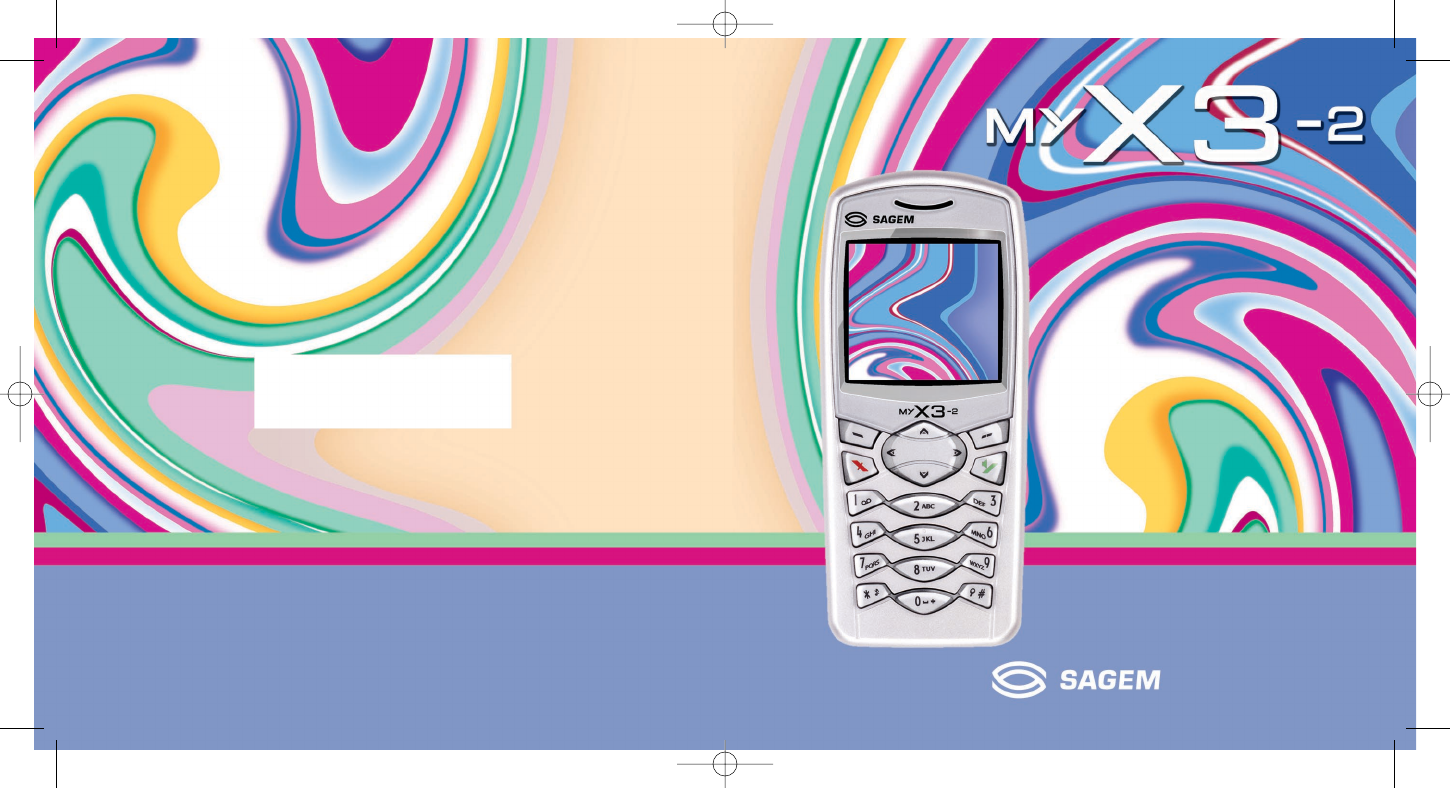
- *251400892* 1
- Conformance Document 4
- Contents 6
- Description 10
- Principles of navigation 11
- Home page 12
- Activating your phone 13
- My phone in 5 minutes 18
- First setting: Ring tone 22
- Phonebook 24
- Messages 31
- The WAP Menus 41
- Configuring WAP parameters 42
- WAP Logging on 43
- Downloading objects 44
- WAP Logging off 44
- Downloaded games 45
- Volume and 46
- Silent mode 47
- Background 48
- Settings 50
- Forward calls 54
- View last calls 54
- Counters 55
- Display numbers 55
- Call waiting 56
- Automatic redial 56
- Blacklist 57
- Answer phone 57
- Security 58
- Accessories 63
- Services 67
- Technical features 68
- Warranties 70
- Troubleshooting 73
Summary of Contents
Mobile Phones DivisionTel. +33 1 40 70 88 44 - Fax +33 1 40 70 66 40 - www.sagem.comLe Ponant de Paris - 27, rue Leblanc - 75512 PARIS CEDEX 15 - FRAN
7DescriptionProgrammable keys and Shortcut keysStop key: Hold down: Switches the phone off.Press briefly:In a call context: Rejects a call - hangs up
8Principles of navigationThese basic principles bring a great deal of intuitiveness to your phoneAll the active areas on a white background (icon sele
9Home pageThe home page contains the following1 - The title bar icons:BatteryCalls forwarded Call (establishing the call)Call (hands free)SMS (recepti
10Activating your phoneTo use your phone, you have a smart card called a SIM card. It contains all the information needed by the network as well as o
11Activating your phoneThe SIM card is inserted under the phone's battery. Ensure that the phone is switched off and the charger disconnected.Tur
12Activating your phoneRemove rear cover as above. Turn phone over.Lift front cover in same way as rear cover. Remove panel (electronic card).Position
13Activating your phoneYour phone is powered by a rechargeable battery. A new battery must be charged for at least 4 hours before being used for the f
14Activating your phoneThe antenna is integrated in your phone, under the back cover at the top.Avoid putting your fingers on this area when the phone
15My phone in 5 minutesSwitch on the phone by pressing the Start key. A short display appears.If access to the SIM card is protected, the device pro
16My phone in 5 minutesIn due course, when the battery is completely discharged, or if it has been removed, you will be prompted systematically to con
You have just purchased a SAGEM mobile phone, and we congratulate you on your choice.Your phone can be used internationally in the various dualband ne
17My phone in 5 minutesDial the number of your correspondent.Press the Start key. During the call, the call in progress icon flashes on screen and t
18My phone in 5 minutesWhen you receive a call, the number of your correspondent is displayed when it is presented by the network.Press the Start key
19First setting: Ring toneWe want to familiarise you with the interface of your new phone, using a simple setting: choosing a ring tone and adjusting
20First setting: Ring toneWith the help of the down / up keys select the type of function where you want to change the ring tone from the proposed
21PhonebookThe phonebook allows you to store numbers that you call regularly. These numbers can be stored in the SIM card or in the phone.Different ic
22PhonebookYou can also enter a letter to access directly the first contact starting with this letter.If you know the memory number of this contact on
23PhonebookThe phonebook menu allows you to create new contacts, to create call groups and to check the memory available to store new contacts.In the
24PhonebookCall groups (See page 25)MemorySelect memory and accept.The screen displays the number of free locations on SIM card and in phone itself.My
25PhonebookYou have the facility to group your contacts into call groups. It is possible to allocate characteristics to each group (icon, ring tone, v
26PhonebookvCards can be sent to another mobile phone using SMS.From a contact in the phonebook, select the Send contact by SMSoption menu item.If the
Weight: 89 gSize: 99.4 x 44.8 x 20.5 mmVolume: 75 cm3Original battery: Lithium ion 860 mAhBattery life calls/standby: up to 5 h / 340 hMultimedia obje
27PhonebookWhen a vCard is received in an SMS message, the message “You have received 1 message” is displayed.View the vCard by opening the SMS from t
28MessagesThe message menu brings together the following two types of messages: SMS and EMS (an EMS is an extended message, longer than an SMS with im
29MessagesThe Easy Message T9™ helps you to conveniently enter your short messages.Using T9 ModePress once the key corresponding to the letter chosen
30MessagesIn the input screen, the right programmable key is used to access other input options.Input modesThe ABC mode is used to enter words that
31MessagesFrom the Messages menu choose the Compose menu and Enter. Choose MMS from the proposed options (SMS or MMS).The functions offered are:Subjec
32MessagesSaving your messageYou can save your message as a draft by selecting “Save” from the options, when editing the Subject or the Body. You will
33MessagesThe number of messages stored in the SIM card varies depending on the card's capacity.When you receive a message, an audio signal sound
34MessagesReceived messages are stored in the SIM card or in the phone until you choose to delete them.From the Messages menu choose the Inbox menu an
35MessagesFrom the Messages menu choose the Drafts menu and Select.Select a message and press the right programmable key . If you do not delete this
36MessagesThe proposed MMS options are:Store sent msgs: (it is highly recommended that you keep this function deactivated, in order to avoid a full me
1 Conformance DocumentSAGEM SA declare under its sole responsibility that the product Dual Band GSM/DCS Type B2003+ conforms to the requirements of th
37MessagesYou can choose whether or not to receive information (ask the company with which you took out your subscription). From the Messages menu sel
38WAPWAP (Wireless Application Protocol): protocol that translates the Internet language into WML language that can be read by a phone. The WAP functi
39WAPAdvanced…: offers the following advanced settings- Configuring parameters- Show URL- Logoff- Circuit message (if user can confirm each logon)- Se
40WAPThe GSM parameters to be entered are:- User name- Password- IP address of WAP gateway- Port type (secure or insecure)- Call number- Access mode (
41WAPSome WAP sites allow you to download ring tones, icons or animated screensavers. Once downloaded, they are stored in your phone's memory. Yo
42GamesYour phone is supplied with Picture Puzzle. You can also download new games depending on your phone and your subscription.From the Games menu s
43SoundsThis menu allows you to customise the ring tones on your phone and to activate beep and vibrate modes.From the Sounds menu choose Ring tones m
44SoundsWARNING: vibrate mode is not a priority in relation to the choice of ring tones in the call groups. To make vibrate mode apply in general, swi
45BackgroundThis menu allows you to customise your screen by choosing the colour, background image, animation or greeting message.From the Background
46BackgroundFrom the Background menu select the Screensavers menu and Select.Select a screensaver from the options offered and accept. The chosen scre
2MenusPhonebookPhonebook menuMessagesComposeInboxOutboxDraftsOptionsMemoryLocal info.WAPGamesDownloaded gamesPicture puzzleSoundsRing tonesVibrateSile
47SettingsThis menu allows you to customise the settings of your phone to make it as convenient as possible for you to use. From the Settings menu sel
48SettingsFrom the Settings menu select the Languages menu and Select.Select the language of your choice and accept.If you select Automatic, the displ
49SettingsFrom the Settings menu select the Contrast menu and Select.A test screen allows you to adjust the contrast by means of the down / up keys a
50SettingsFrom the Settings menu select the Short cuts menu and Select.Select the key that you wish to modify and accept. Choose the function that you
51CallsThe Calls menu allows you to manage and consult all your phone's incoming and outgoing calls that are marked as follows:Incoming callOutgo
52CallsIt can also be used to consult the volume of data last exchanged in GPRS.From the Calls menu select the Counters menu and Select.Choose the typ
53CallsDuring a call you may be informed that a caller is trying to reach you: you hear a special tone. The caller's number is displayed on the s
54CallsFrom the Calls menu select the Blacklist menu and Select.When several automatic calls failed with a number (number busy or unknown), this numbe
55SecurityThis menu allows you to configure your phone's security settings.From the Security menu select the Keypad locking menu and Select.Selec
56SecurityThe Phone code menu allows you to activate the phone code so that it is requested and checked whenever the phone is switched on if a differe
3ContentsPage 2 MENUSPage 7 DESCRIPTIONPage 8 PRINCIPLES OF NAVIGATIONPage 9 HOME PAGEPage 10 ACTIVATING YOUR PHONEInformation on the SIM cardInstalli
57SecurityThe Confidentiality function is used to delete numbers stored in View last calls and the SMS stored in the memory when a new SIM card is ins
58SecurityCall barring can be applied to ALL calls (incoming and outgoing), to all incoming calls when you are away from your home country (if roaming
59SecurityFrom the Security menu, select the Costs menu and Select. This menu enables you to check the cost of the last call you have made: you can al
60AccessoriesThis menu allows you to access the various accessories offered by your phone: calculator, converter, alarm, timer, car kit, data paramete
61AccessoriesFrom the Accessories menu, select the Converter menu and Select.Enter a value and press the Up key to convert from one currency to anot
62AccessoriesThe alarm works even when the phone is switched off.From the Accessories menu, select the Alarm menu and Select.Activate or Deactivate t
63AccessoriesFrom the Accessories menu, select the Car kit menu and Select.Choose from the options offered (Automatic response, Switch off, Alarm timi
64ServicesThis menu allows you to access numerous services offered by your operator. The list of these services will appear in the menu depending on y
65Technical featuresUse of your phone is subject to safety measures designed to protect users and their environment. Electrical safetyOnly use those c
66Technical featuresValidation of conformity with European directive 1999/5 (directive R&TTE) is a pre-requisite for introducing any model of phon
4ContentsDraftsSending optionsMemoryLocal infoPage 38 WAPThe WAP MenusConfiguring WAP parametersWAP Logging onDownloading objectsWAP Logging offGPRSPa
67WarrantiesUsage precautionsYour mobile phone allows you to download ring tones, icons and animated screensavers. Some of these items may contain dat
68WarrantiesPrior to sending the equipment for repair, it is the customer's responsibility to backup at his expense the customised data stored in
69Warranties5.In the cases of warranty exclusion and of expiry of the warranty period, SAGEM SA shall draw up an estimate to be given to the customer
70TroubleshootingPROBLEM - SITUATIONACTIONSImpossible to start phoneHold down the Start key (3 s).Charge the phone up for 15 minutes before starting
71TroubleshootingNo call connectionCheck the called number. Check that at least one signal strength bar is present. If the R icon appears without any
72TroubleshootingHow do I switch to silent mode?Hold key down unless ring tone sounds, when a short touch is enough.How do I activate zoom?Can be acti
73IndexAAccessories p6Accessories (menu) p60Activating your phone p10Activating your telephone p10Adapter p6Alarm p62Anonymous mode p52Answer p
74IndexKKeypad locking p7, p55LLanguages p48Local info p37MMemory p23, p36Menus p2Messages p28Compose p28Drafts p29, p35Inbox p34Sending opti
251400892 myX3-2 English.book Page 75 Jeudi, 27. novembre 2003 2:10 14
251400892 myX3-2 English.book Page 76 Jeudi, 27. novembre 2003 2:10 14
5ContentsPage 51 CALLSForward callsView last callsCountersDisplay numbersCall waitingAutomatic redialBlacklistAnswer phone numberPage 55 SECURITYKeypa
6Your phone package - AccessoriesWhen you open the box, check that all the items are present:1 - Phone2 - Mains charger3 - Battery4 - User manualAcces
More documents for Mobile phones Sagem myX3-2

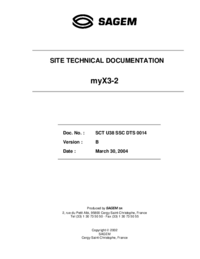
 (99 pages)
(99 pages)







Comments to this Manuals